Pictures are an important part of a lot of presentations and projects. Whether it’s for professional use or personal use, a picture’s quality can make or break the overall look of a presentation or project. Unfortunately, not everyone is a professional photographer and good pictures don’t always come easy.
However, there are ways to improve the quality of a picture without needing to be a professional photographer.
In this blog post, we will discuss the different ways you can improve the quality of a picture, no matter what level of experience you have with photography.
This post will provide you with easy and effective tips on how to improve the quality of your pictures, so you can create a truly professional and captivating presentation.
So, if you’re ready to take your pictures to the next level, read on to learn how to improve the quality of a picture.
ISO 100 or Less
ISO is one of the most important settings when it comes to improving the quality of an image.
ISO 100 or less is ideal for achieving optimal picture quality, as it reduces noise, increases color accuracy, and produces sharp focus.
Utilizing ISO 100 or lower allows photographers to better control the amount of light in a scene and also reduce the time needed to capture a shot.
Additionally, using a low ISO helps to maintain the natural look of the image and prevent digital artifacts from appearing.
When shooting in low light, however, a higher ISO may be necessary, but it is important to be aware of the tradeoffs that come with it.
Utilizing ISO 100 or less is an essential tool in any photographer’s arsenal and can yield great results when used correctly.
Set Right F-Stop to Improve a Quality of A Picture
Setting the right F-stop is essential to improving the quality of a photograph. The F-stop is the aperture setting, which controls the amount of light that passes through your lens.
A low F-stop number (such as f/2) will allow more light to pass through, while a high F-stop number (such as f/16) will allow less light.
The right F-stop will depend on the desired effect. Generally, a low F-stop will provide a shallow depth of field and blur the background, making the subject stand out.
A higher F-stop will provide a greater depth of field and a sharper overall image.
Additionally, the correct F-stop will ensure the correct exposure.
If the F-stop is set too low, the image will be overexposed, and if it is set too high, the image will be underexposed.
Shutter Speed and The Picture Quality
Shutter speed plays a key role in the quality of the pictures taken with a camera.
A slower shutter speed allows more light to enter the lens, but it can also introduce motion blur if the scene is not still.
A faster shutter speed prevents motion blur but reduces the amount of light entering the lens and can lead to underexposure.
Experienced photographers know that striking the right balance between shutter speed and exposure is the key to achieving beautiful pictures.
By varying shutter speed, photographers are able to adjust the amount of light used to capture a scene and control the level of motion blur.
It is important to understand the effect of shutter speed on picture quality before making a decision on how to best capture a particular image.
Understanding shutter speed and how it interacts with other camera settings is a key component of taking stunning photographs.
Increase the brightness
One of the best ways to improve the quality of a picture is to increase the brightness.
This will make the colors in the picture appear to be more vivid and vibrant.
You can increase the brightness of a picture with most photo editing software.
Simply move the brightness slider to the right while viewing the image in the editing window until you reach the desired brightness level.
Keep in mind that too much brightness can make a picture look washed out, so adjust accordingly.
Adjust the contrast
The second step in improving the quality of a picture is adjusting the contrast.
Contrast is the measure of the difference between the lightest and darkest parts of an image.
Increasing the contrast of an image can help make the colors and subjects look sharper while decreasing the contrast can help highlight the details of the picture.
To adjust the contrast, select the ‘Image’ tab, then ‘Adjustments’, and then ‘Brightness/Contrast’.
You can then adjust the contrast level to your liking. Be sure to experiment with different contrast levels until you achieve the desired effect.
Sharpen the image
Sharpening an image is an important step in improving the quality of a picture.
Sharpening can help make a picture look clearer and more vivid. To sharpen a picture, you can use a variety of tools and techniques.
For example, you can use a photo editor to adjust the contrast, brightness, and sharpness of the image.
You can also use filters to sharpen the edges of the picture. Additionally, you can apply a masking tool to selectively sharpen the edges of certain parts of the image.
Remember to be careful when sharpening a picture as too much sharpening can cause the image to look unnatural.
Sharpen the focus to improve a quality of a picture
Sharpening the focus of an image is a key step in improving its overall quality.
Professional photographers and editors make use of various tools and techniques to sharpen the focal points of a picture.
This helps to draw attention to the details that are important, making the image more pleasing to the eye.
Sharpening can also help to reduce the blurriness of a photo that may have been caused by camera shake or motion blur.
Additionally, it can help to remove noise from the image, improving its clarity.
Use a noise-reduction filter
Improving the quality of a picture can be done using a variety of methods.
One of the most effective and simple is to use a noise reduction filter.
This is a digital filter that is applied to an image and helps to reduce image noise, making the image look clearer and more balanced.
Noise reduction filters can be used to reduce the amount of noise in an image, eliminating grainy or other undesired artifacts.
This allows you to achieve a much higher level of quality and detail in your photos.
Increase the saturation
Increasing the saturation will make your photo more vibrant, and allow it to truly stand out.
It’s a great way to make your photo look more appealing and professional.
To increase the saturation, open up the Hue/Saturation window and use the slider to increase the saturation level.
Make sure to adjust the color levels to ensure that the colors remain true and accurate.
Take your time and adjust the saturation until you are satisfied with the results.
Reduce the highlights
One of the easiest ways to improve the quality of a picture is to reduce the highlights.
Highlights are areas in a photograph that are overly bright, usually due to overexposure.
Reducing the highlights will make the picture look more natural, as it will bring back the details that have been lost in the overexposed areas.
To do this, use a photo editing software, such as Adobe Photoshop, and adjust the level sliders to reduce the highlights.
This will bring the overexposed details back, resulting in a clearer, more natural-looking photograph.
Add a vignette
Adding a vignette is a great way to add a subtle but effective touch to your photos.
A vignette is a dark, radial shadow around the edges of the photo, which helps to draw the viewer’s attention to the center of the image and away from the distracting background or borders.
You can easily add a vignette to a photo editings program like Photoshop, Lightroom, or GIMP.
Simply use the selection tool to draw a circle around the area of the photo you want to highlight, then adjust the brightness and size of the vignette to your liking.
The end result will be a subtle but effective darkening around the edges of your photo, making the subject of the image stand out even more.
Use a clarity filter
Clarity filters are great for making a photo look crisp and more detailed as they increase the contrast between adjacent pixels.
To use a clarity filter, select the photo you want to edit and open the “Filters” panel. Choose the “Clarity” filter, then adjust the amount of clarity you want to apply.
As with all filters, make sure to take a step back and ensure the image looks natural with the filter applied.
If you go overboard, it can make your photo look too harsh and artificial.
Final Thought:
In conclusion, improving the quality of a picture can be a daunting task, but with the right knowledge and tools, it can be a relatively easy task.
Taking the time to adjust the lighting, color, contrast, and clarity of a picture can make a huge difference.
It is also important to use a professional camera or editing software to get the best results.
With a little patience and effort, you can turn a mediocre photo into a masterpiece.
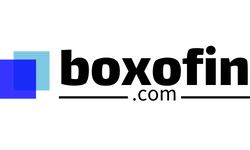



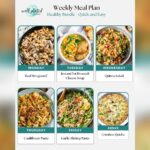



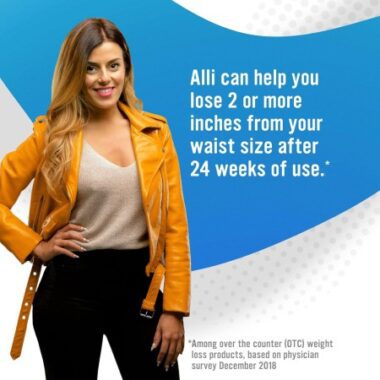
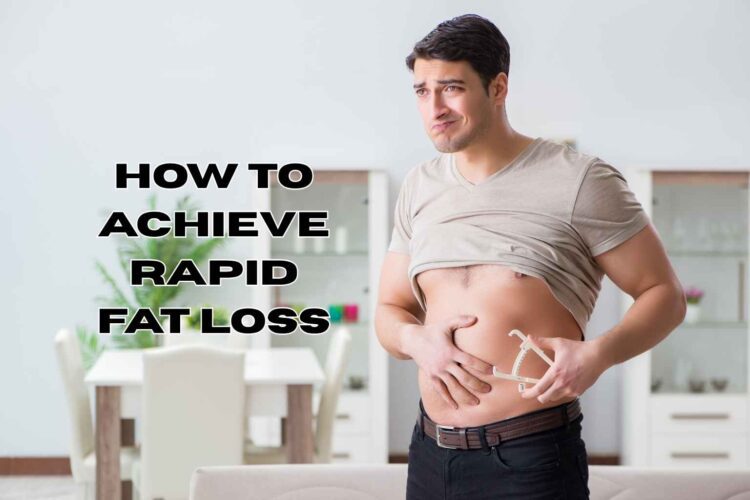
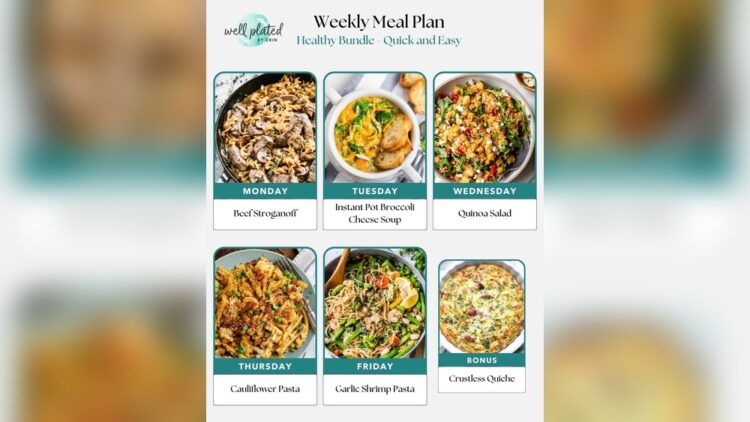
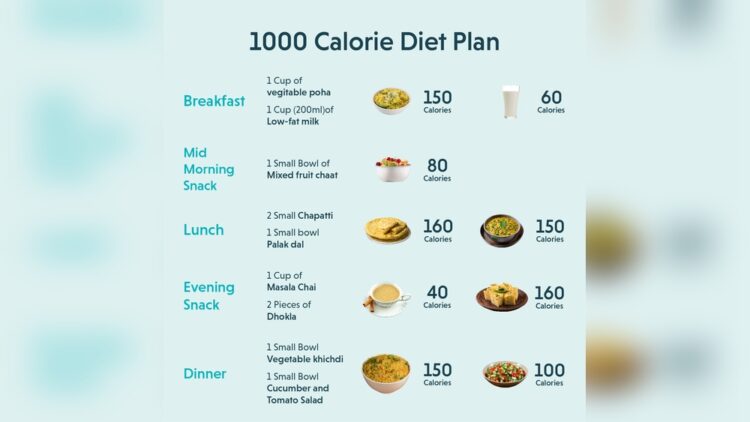
Leave a Reply